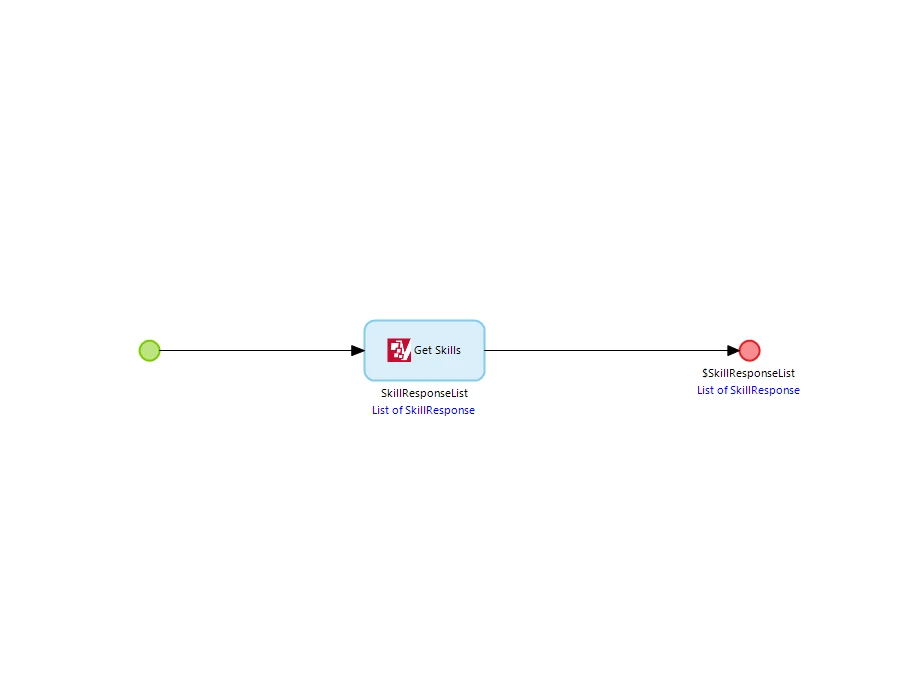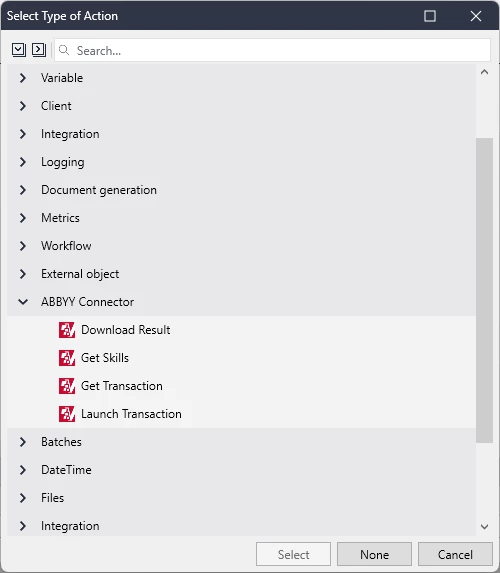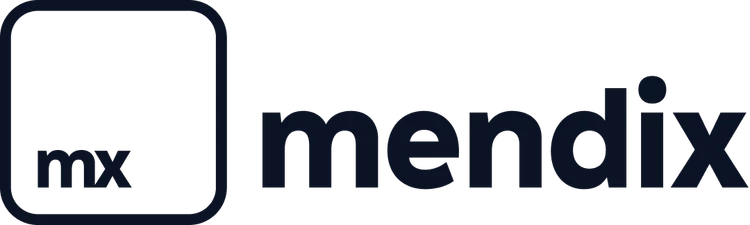Leverage the power of the ABBYY Vantage platform for Intelligent Document Processing (IDP) in your app. Extract business-critical data and insights from documents to automate entire business processes, increase efficiency and customer satisfaction.
The ABBYY Connector provides a way for you to enrich your Mendix app with the capability to extract data from documents.
- Typical Use Cases Extract data from documents in a structured manner.
- Prerequisites The ABBYY connector requires the Community Commons and Nanoflow Commons modules for atuhentication purposes. MxModelReflection is needed for mapping Concepts to MxObjects.
How to install
Follow the instructions in How to Use Marketplace Content in Studio Pro to import the ABBYY connector into your app.
Configuration
- After you install the connector, you can find it in the App Explorer, in the ABBYYConnector section. The connector provides a domain model and several activities that you can use to connect your app to ABBYY. Each activity can be implemented by using it in a microflow. You must also configure the constants for the connector and set up an authorization flow.
- Configuring ABBYY Connector In order to use the ABBYY service, you need an ABBYY Vantage account: Intelligent document processing platform | ABBYY Vantage
- Create a new client in the ABBYY Vantage to retrieve the ClientId and ClientSecret. Set constant values Client_ID and Client_Secret in the Mendix environment with these values. Set the constant Endpoint (default is https://vantage-eu.abbyy.com)
- Register the callback url in the ABBYY Vantage environment as redirect URL (e.g. http://localhost:8080/rest/v1/callback or https://myapp.mendixcloud.com/rest/v1/callback)
- Authorization Use nanoflow ACT_Authorize_AuthorizationCodeFlow to authorize the application with your ABBYY credentials. You can add this nanoflow to a page in your application.
- You can sue the microflow ACT_AuthorizationToken_View to view and manage the authorization token details.
Usage
Get Skills will provide an overview of all the skills that are available. Use Launch Transaction to start analyzing a document, this will return a TransactionId. Use the Get Transaction action to retrieve the latest status. After processing use Download Result to get the extracted data.
New to Mendix?