5 Instagram Hacks You Probably Didn’t Know
December 09, 2019
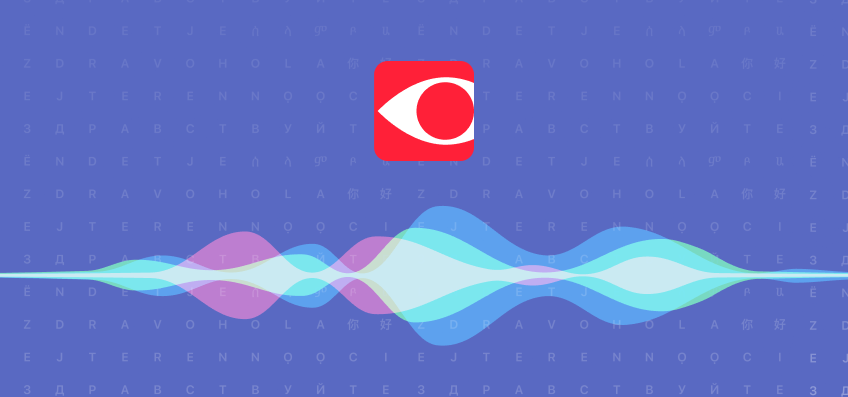
Editorial note: FineReader PDF Mobile for Android, Business Card Reader for Android, and Text Grabber for Android & iOS have been discontinued since September 2023. You can learn more about that here.
Millions use Instagram to share pictures of their lives with the world. Today we describe some features in Instagram Stories that will make you stand out in the crowd. We’ll also scan the back of a business card with BCR.

3D Text Effect
Instagram doesn’t offer that many tools for formatting your texts. But here’s how you can make your captions look snazzier:
- Add a photo and open the text tool.
- Type in your caption twice, but in two different colors.
- Now place one caption over the other so that the two are slightly shifted against each other. With the right colors, this should produce either a shadow or a 3D effect.
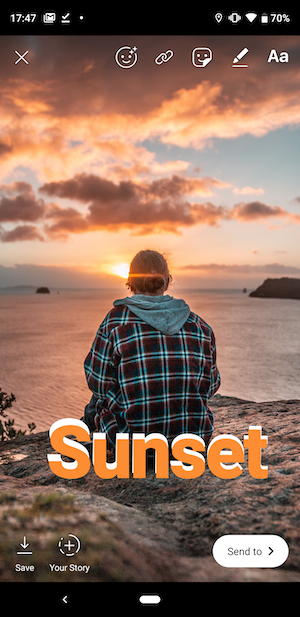
For 3D, use a white font for the first layer. For a drop shadow effect, use a black font for the first layer.
The Dropper Tool
Want your photo caption to match the color of your hoodie in the picture? There’s a tool for that. When selecting a color for your text, tap the dropper icon in the bottom left corner of the screen and then tap on that area of your picture whose color you want to use for the caption. Yeah, that simple.
Fancy Fonts
You can find lots of interesting fonts at lingojam.com (please note that only Latin-based alphabets are supported). Type in the text of your caption and it will appear in a new fancy font just below the original. Now you can simply copy the modified version and paste into your story. To finish things off, try selecting a different style and color at the top of the screen.
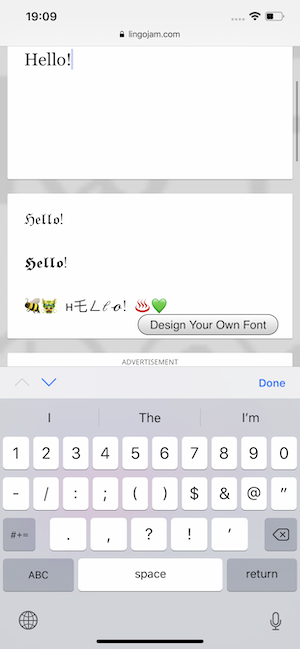

Rainbow Effect
Now for some painting magic. First, type in a caption for your story and, while still in text editing mode, select the entire caption. Now you will need to use both hands to manipulate your text. Place one finger on the cursor dot and use another finger to select a color. When a rainbow palette pops up, slowly slide one finger over the text while dragging the other finger across the palette. You might find this operation a tad tricky at first, but once you’ve mastered it, you will be able to create designs that are truly unique.

Solid Backgrounds
Applying the color-fill tool is a no-brainer, bust most people aren’t even aware of its existence. First, take a snapshot (or use a photo from your Camera Roll). Switch to drawing mode, select the pen tool, and then select a color. Now tap and hold a finger anywhere in the screen (without applying too much pressure) until the screen is filled in with the color of your choice. If you choose the highlighter tool instead of the pen, the color fill will be semi-transparent. You may also want to try the eraser tool. Here’s what you can expect to achieve with it:
Before

After

Your options are only limited by your imagination.
If you are not yet part of the Instagram crowd and want to join, there are versions of the app available both for iOS and for Android.
+ Bonus Hack for Those Who Have Read Thus Far
Instagram does not allow you to copy captions or comments but you can always use TextGrabber. For example, if you have found an interesting recipe with photos, you can capture the list of ingredients with TextGrabber and either save it to your notes or copy it into your shopping list. This is much more convenient than having to keep the post with the recipe open all the time.
ABBYY Tip: Scanning the Reverse Side of a Business Card
Did you know that with Business Card Reader you can scan both sides of a business card? This may be useful if the reverse side contains some additional information or provides contact details in another language. The text captured from the reverse side will be automatically saved to the Notes section of the contact.
On an iOS device:
- Scan a business card.
- Tap the icon in the bottom left corner of the business card to turn it over.
- Tap anywhere in the area that says “Tap here to add backside image.”
- When the camera app opens, scan the reverse side of your business card. The captured text will be automatically added to the Notes section.
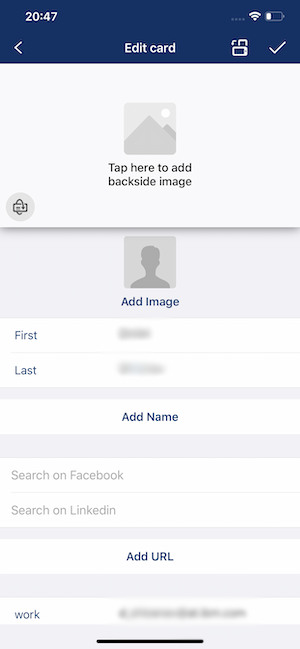 On an Android device:
On an Android device:
- Scan a business card.
- Scroll down to the bottom of the screen.
- Tap ADD BACK IMAGE.
- Scan the reverse side. The captured text will be automatically added to the Notes section.
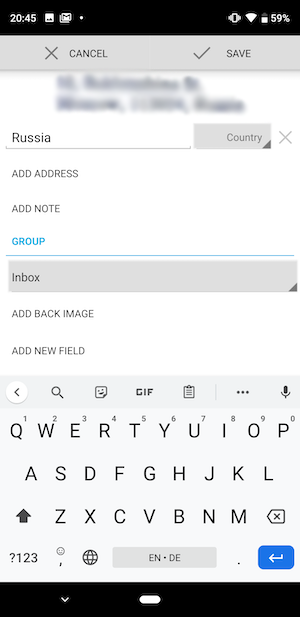
Why not download Business Card Reader and give it try?
Thanks for having read this newsletter and see you next time!
Subscribe for blog updates
- Lifehacks and Documents via Email
- Paying With Phone, Editing Photos, and Writing Your Own Poem
- Smartphone Hygiene, BCR Intelligence, and a Note-Taking App
