Smartphone Hygiene, BCR Intelligence, and a Note-Taking App
December 12, 2022
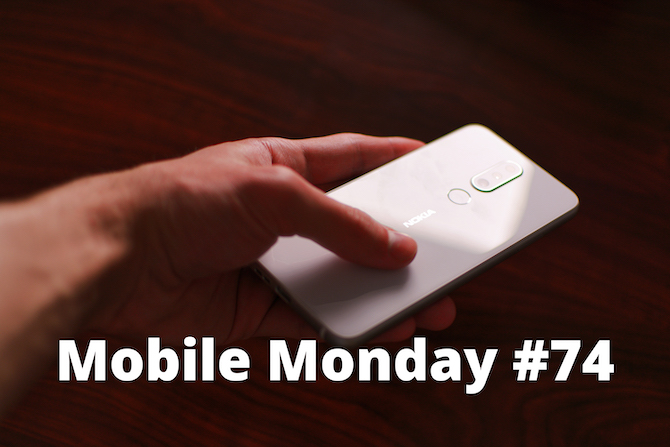
Your smartphone is a magnet for germs. Today we’ll show you how to properly clean it from dirt and bacteria. We’ll also show you the automatic address and phone number correction feature in BCR and a superb note-taking app.
Smartphone Tip: Cleaning Your Phone
You can either clean your phone at home or take it to a repair service. The second option is far easier, but it will be a lot more expensive and time-consuming.To do it yourself, you will need the following:
- A lint-free cloth, preferably a microfiber one.
- A toothpick
- Cotton buds
- Cotton pads
- Distilled water and vinegar/alcohol/sanitizing wipes
- Sticky tape
- A new screen protector (if you want to replace your old one when you clean your phone)
While distilled water, rubbing alcohol, and even vinegar may not be something you can easily find in every home, you can always pick up a bottle with your weekly shopping and it will last you forever.
When you start cleaning, the most important thing is to do everything carefully and gently.
- Take off the case and any protective covers (if you want to replace them). Take your time when you remove them.
- Remove the charger and headphones if they are plugged in. We also recommend switching off your phone completely.
- First, use the toothpick to clean the corners, gaps, and some of the ports. You do not need to stick the toothpick too far in between the parts —just trace it lightly along the gaps and crevices, and you will be able to see the dirt starting to gather on the toothpick.
- Dampen the cotton bud in a small amount of distilled water. Before using it to wipe the phone, squeeze out excess liquid with your fingers. Use the bud to clean the same places you cleaned with the toothpick, tilting it at a 45-degree angle. This will collect the remaining dirt.
- When cleaning the ports, it is best to stay away from the inside of the SIM and SD card slots, just wiping the area around them with the cotton bud instead.
Use the toothpick again to clean the charger port and the jack socket. Insert it at a slight angle and extract the dirt with a gentle sweep, taking care not to touch the sides and metal contact points. This step will look something like this:

Don’t worry if you do touch the contact points — as long as it’s done gently, there shouldn’t be a problem.
Sometimes, due to the build-up of dirt and dust in the charger port, your phone may begin to have trouble charging, and eventually, stop recharging completely. If you do notice this problem, it may be a good idea to try and clean it yourself instead of going to a phone repair place, where they will often charge you their standard repair rates even if all they have done is clean out the charger port.
Once you’re done with the charger port, pick out any fluff from the jack socket.
The hardest parts to clean are the speaker and microphone covers. If you try to clean them using a toothpick, you will either end up pushing the dirt further in or damaging the fragile covers. You will need regular adhesive tape and cotton buds. Stick a piece of tape to the microphone cover and pull it off in a smooth uniform motion. After you remove the tape along with the dirt stuck to it, wipe the cover using a cotton bud, taking care not to put pressure on the cover itself.
Next, take the lint-free cloth and dip one of its corners into the distilled water (distilled is preferable to normal because the latter can leave stains). Wring out the excess water so that the cloth is only slightly damp, then use it to wipe both the front and the back of the phone, as well as the sides. Then use a dry part of the cloth to wipe away any remaining smudges.

Now comes the most important part — getting rid of bacteria, and this is where the alcohol, vinegar and sanitizing wipes come in. If you are going to use vinegar, mix it with distilled water in a 1-to-1 ratio. Sanitizing wipes, on the other hand, are often oversaturated with alcohol, so best wring them out a little.
The wipes are easy to use — wipe all sides of the phone and then leave it to dry off on the cloth for a few minutes.
If you are going to use alcohol or vinegar instead, you’ll be needing a cotton pad. Soak it and get rid of excess liquid, then use it to wipe the phone. After that, leave your phone on the cloth to dry for a few minutes. By then, most germs and bacteria should be gone.
Your phone gathers lots of germs throughout the day, which can then be easily transferred to your face when you’re making or taking calls. So disinfecting your phone regularly is probably even more important than just keeping it clean and shiny.
Finally, screen protection. Surprisingly, the best place to replace the protective glass or film is in the shower room, which is usually the least dusty room in the house. Use some sticky tape to clean the screen from any residual dust or fuzz: cover the screen with a large enough piece and then peel it off gently.
Now polish the screen using a soft cloth and apply the protective covering.

Last year, we showed you how to optimize your phone’s storage. Now, you can keep your mobile device healthy both on the inside and on the outside!
ABBYY Tip: Automatic Address and Telephone Number Formatting in Business Card Reader for iOS
Frequent business travelers will have cards from business partners from all over the world. On some cards, important details like area or postal codes may be missing. Business Card Reader for iOS can easily fill in the missing data. It will even correct spelling mistakes in the address, so you won’t have to do that manually. Poorly printed characters should not be a problem either — a phone number initially captured as something like (495) 123_4)5*67 will be quickly restored to +7 495 123 45 67.
Sometimes, to reach a specific contact in a company, you need to dial an extension number. BCR for iOS can recognize extension numbers. It will dial the office number in the Phone app and display the extension at the bottom of the screen. Now when you hear a dial tone, simply tap the handset icon.
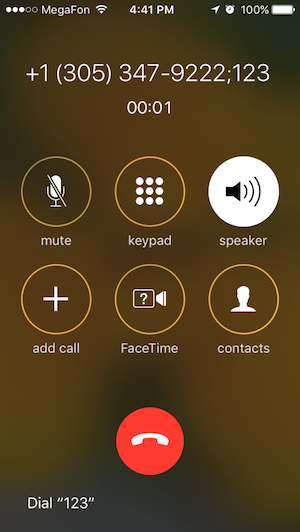
Download Business Card Reader for iOS to have important contact information at your fingertips.
App of the Week: GoodNotes 5
GoodNotes 5 is a notepad app on steroids. It can sort files to different folders and save documents to PDF, Word, and PowerPoint. The app also lets you search for a specific word in a document, whether hand-written or printed, on an image or in a heading.
You can enlarge images, make notes in a small font, use SplitView on your iPad to compare documents, add notes using an Apple Pencil, rotate and edit images, work seamlessly across your devices, and do much, much more besides.
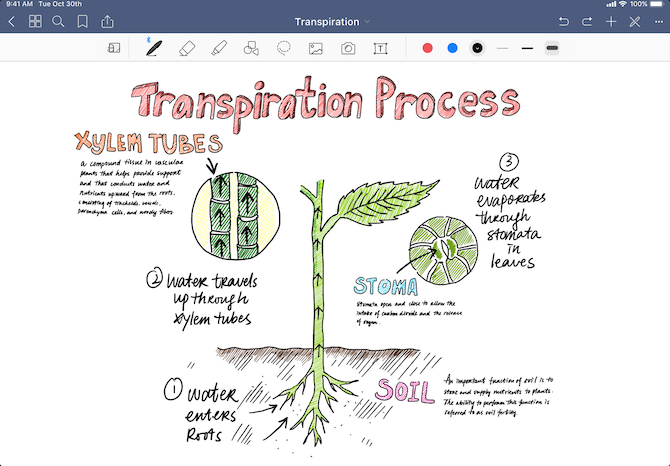
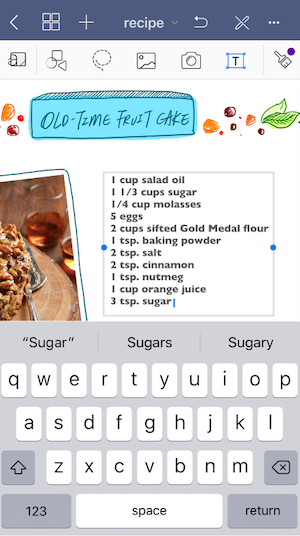
The iOS version is available here.
That’s all, folks, see you next time!
Subscribe for blog updates
- Lifehacks and Documents via Email
- Paying With Phone, Editing Photos, and Writing Your Own Poem
- Speaking Smartphones, To-Do Lists, and Calculator Tips
