Family Sharing, Kid’s Smartphone and Video
September 24, 2018
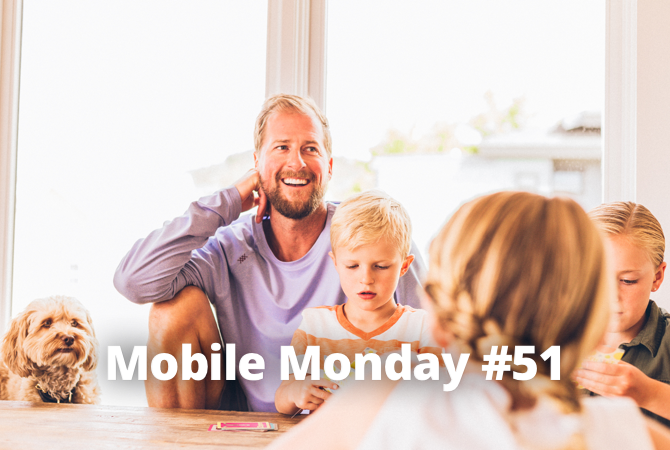
If all of your family members have a mobile or tablet, why not to share music or videos? We will also tell how to organize and manage your receipts, control your children’s mobile gadgets, and make a movie on phone.
iOS Tip: Family Sharing
We’ve said it once and we’ll say it again: Apple has created a truly remarkable ecosystem.
If all or most of your family own iOS devices, you will definitely want to check out the Family Sharing feature, which Apple is particularly proud of.
First, you’ll need to make sure that all of your Apple devices support the feature. Nothing extraordinary here—you need an iPhone, an iPad or an iPod Touch running iOS 8 or later.
Tap Settings, then open your Apple ID, select Set Up Family Sharing → Get Started, and follow the on-screen instructions. In iOS 10.2 or earlier, tap Settings → iCloud → Set Up Family Sharing and follow the on-screen instructions.
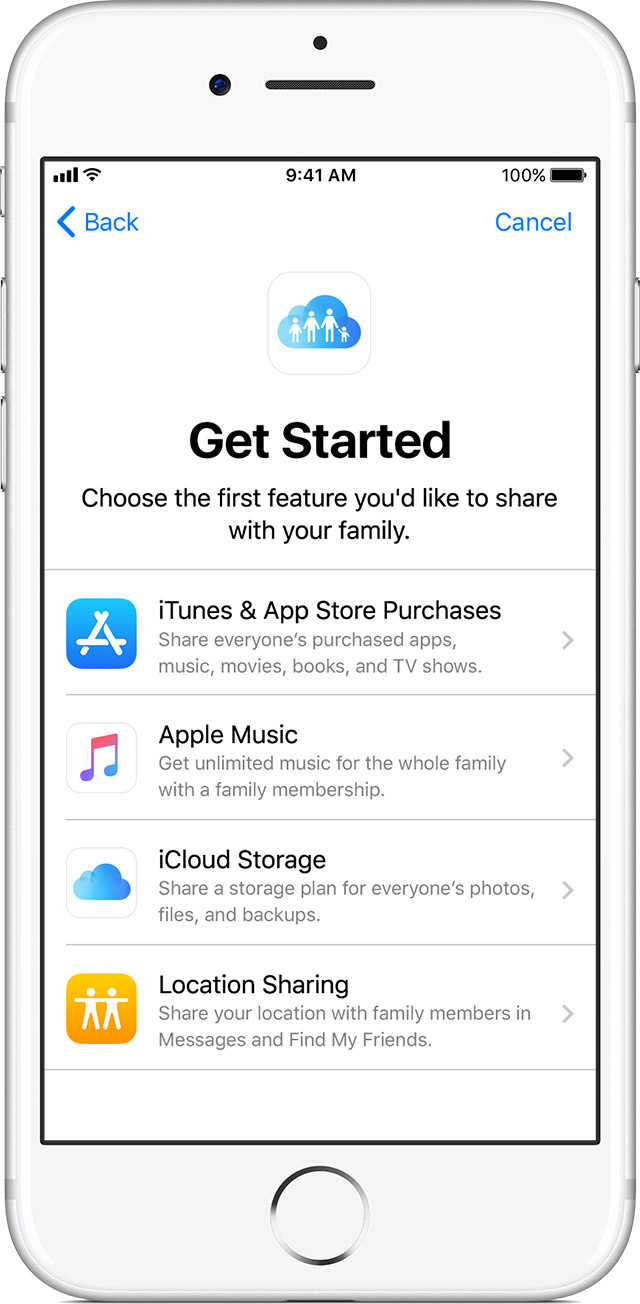
Now add your family (note that each family member must have their own Apple ID).
- In the Family Sharing settings, tap Add Family Member.
- Enter your family member’s name or e-mail address and follow the on-screen instructions.
- In iOS 11 or later, choose if you want to send an invitation via Messages or invite your family member personally and follow the on-screen instructions.
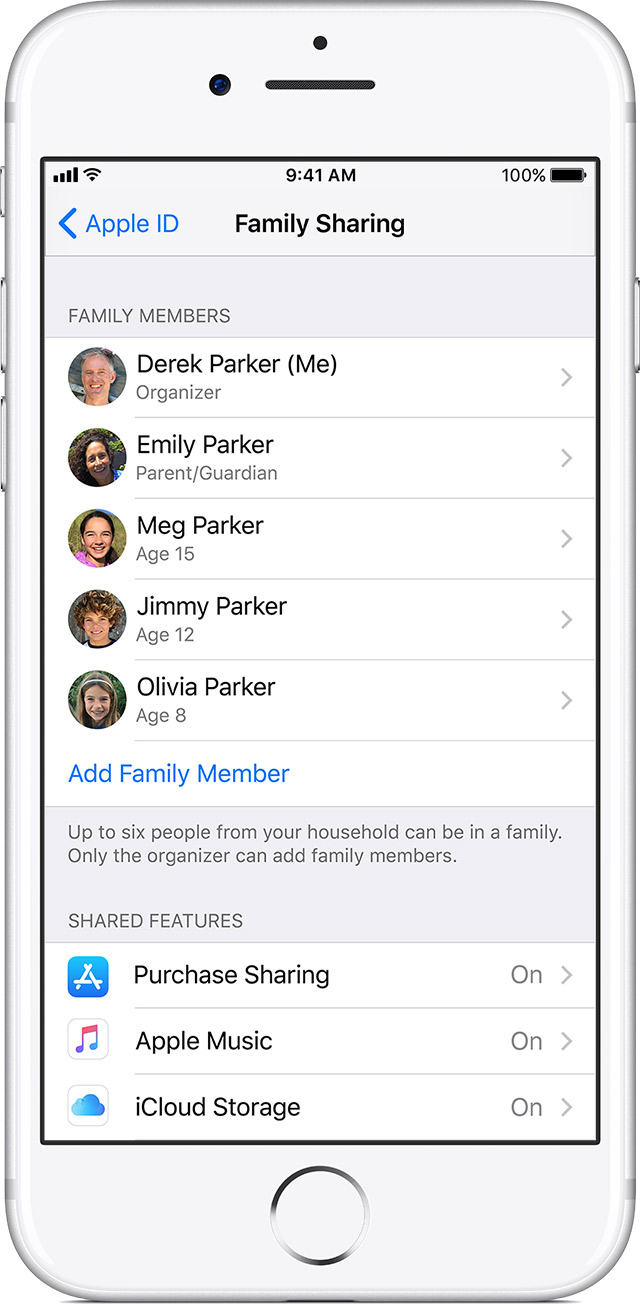
Invitations can be accepted directly from e-mail messages or from text messages. If your family member accidentally deletes an invitation, they can still accept it by tapping Settings → Apple ID → Invitations. In iOS 10.2 or earlier, they will need to go to Settings → iCloud → Invitations.
There are numerous different uses of Family Sharing, so we’ll just describe those that are used most often.
- Your family members can download songs, movies, TV shows, books, and apps from the iTunes Store, iBooks Store, and App Store. Please note that there are certain restrictions. You won’t be able to share the following types of content:
- Songs added to iTunes Match which were not purchased in the iTunes Store
- Individual or student subscriptions to Apple Music, subscriptions to newspapers or magazines
- Apps that are no longer available in the iTunes Store
- Apps that have been hidden by yourself or by a member of your family (see here for more information about hidden apps)
- Some apps from the App Store (find out if your app can be shared with others)
- Get an Apple Music Family subscription and invite your family members to enjoy music together.
- Share your family photos and videos. Open the Photos app, then tap Family on the General tab and add some photos you want to share.
- Share a calendar. Use the Calendar app to add, view or edit events and reminders. Now you will never forget about that upcoming family outing!
- Share iCloud storage plans with your family, so that each member can have enough space to store their photos, videos, documents, and other files.
- Find your family members using the Find My Friends feature. See here for detailed instructions on how to set it up.
- Help your family member find their iPhone using the Find My iPhone feature. This is one of the handiest features of them all, in our opinion.
- Manage your kids’ Apple IDs or turn on the Ask to Buy feature. Also, children under 13 must be included in Family Sharing in order to be able to access the Game Center.
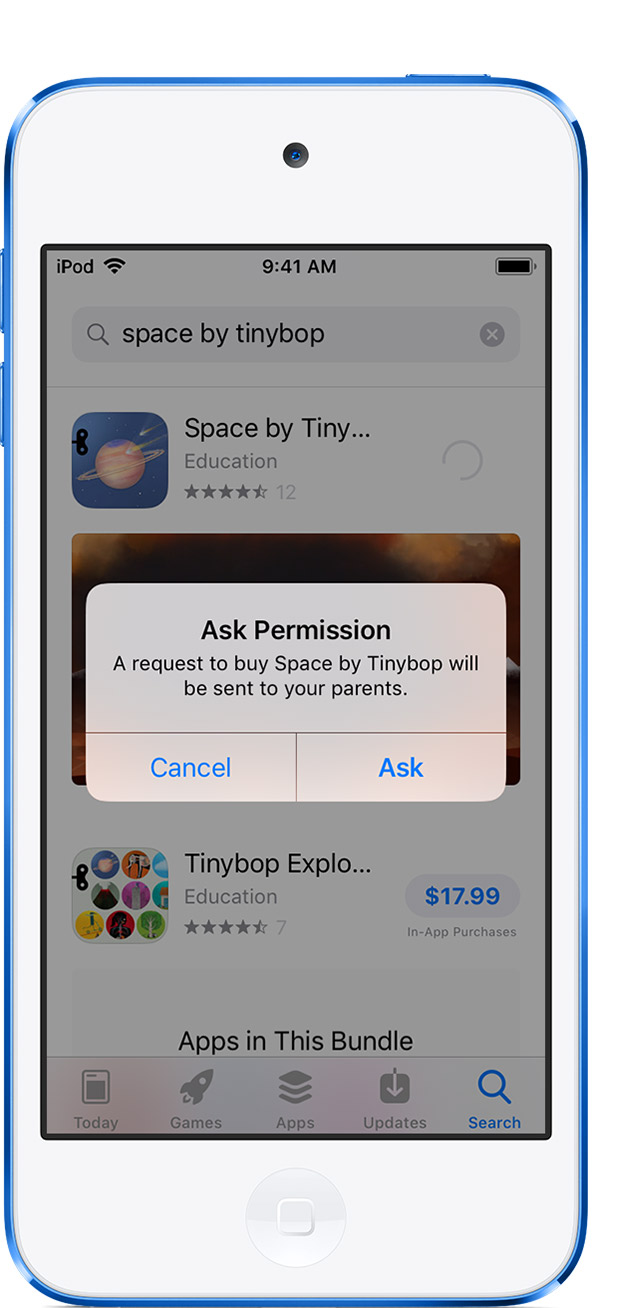
If you turn on Ask to Buy, any purchases made using this feature will have to be paid for by the organizer. You can easily change your payment method by following the usual steps required to provide your payment information:
- Tap Settings → Apple ID.
- Tap Payment & Shipping. Here you may be asked for your Apple ID pass code.
- Select a payment method or add a new one.
- Tap Save to update your payment information.
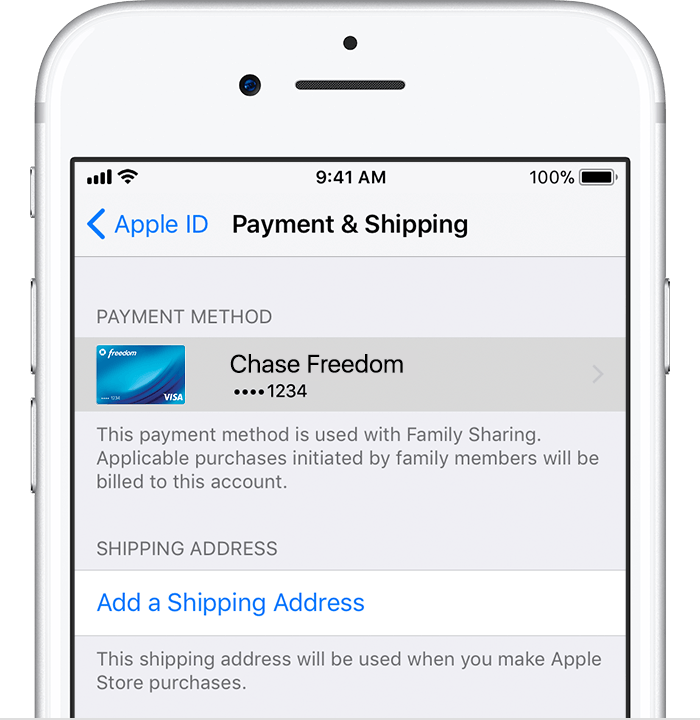
Android Tip: Family Groups
Similar functionality is available to users of Android devices. Using the Family Groups feature, you can create Google Play Family Libraries and share with your family apps, games, books, movies, and TV shows purchased in Google Play. Up to five family members may join your family group.
To create a Family Library, complete these steps:
- Open the Play Store app.
- In the top left corner, tap the menu icon and then tap Account → Family → Sign up for Family Library.
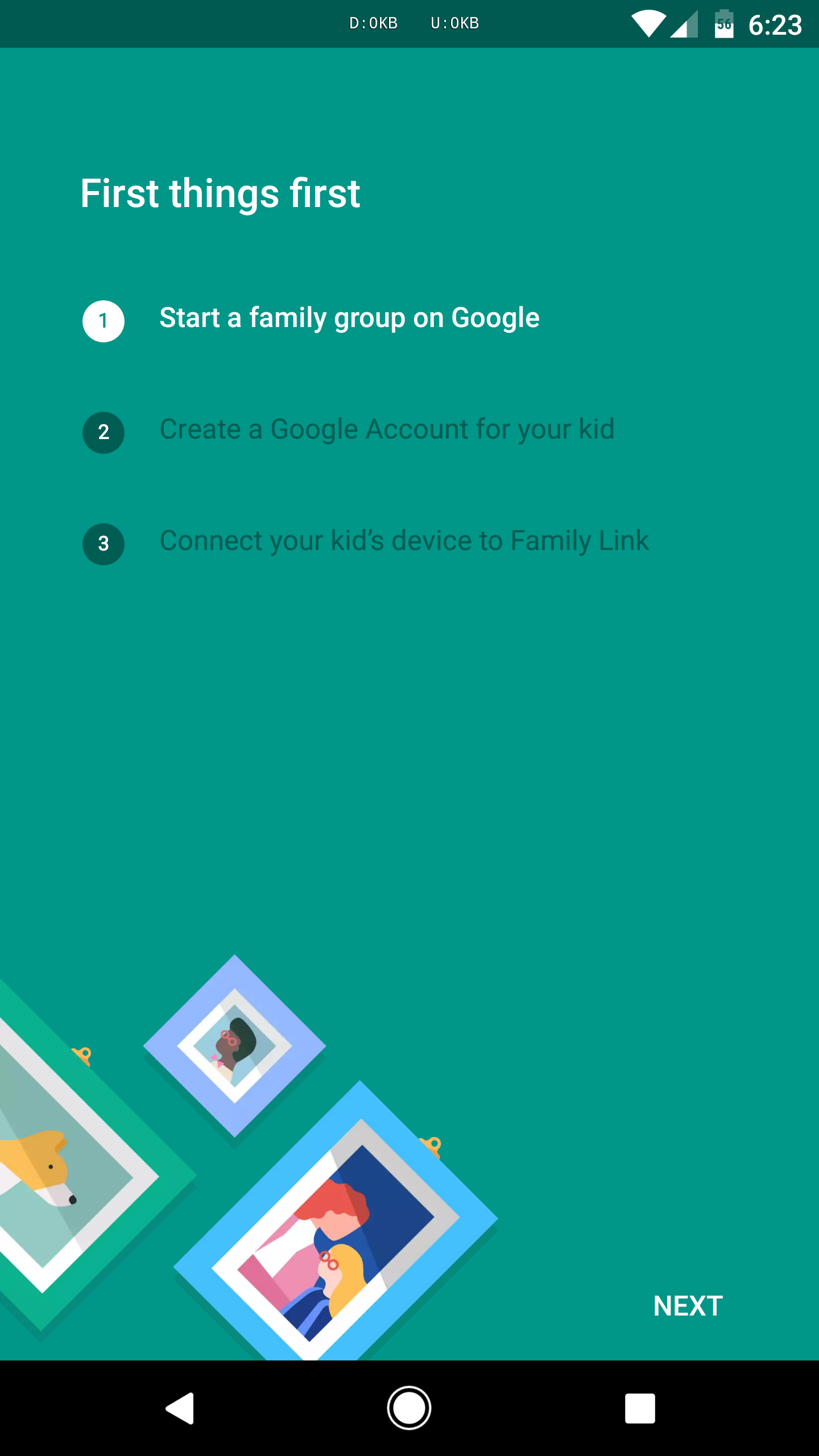
To administer a family group, you must meet the following requirements:
- You must be 18 y.o. or older.
- You must have a bank card that can be used as a payment method for your group.
- You must not be a member of any other Google family group.
To be a member of a family Group, a user must:
- Have a Google account (for users under 13, accounts can be created by the administrator of their family group).
- Reside in the same country as the group administrator.
- Not be a member of any other Google family group.
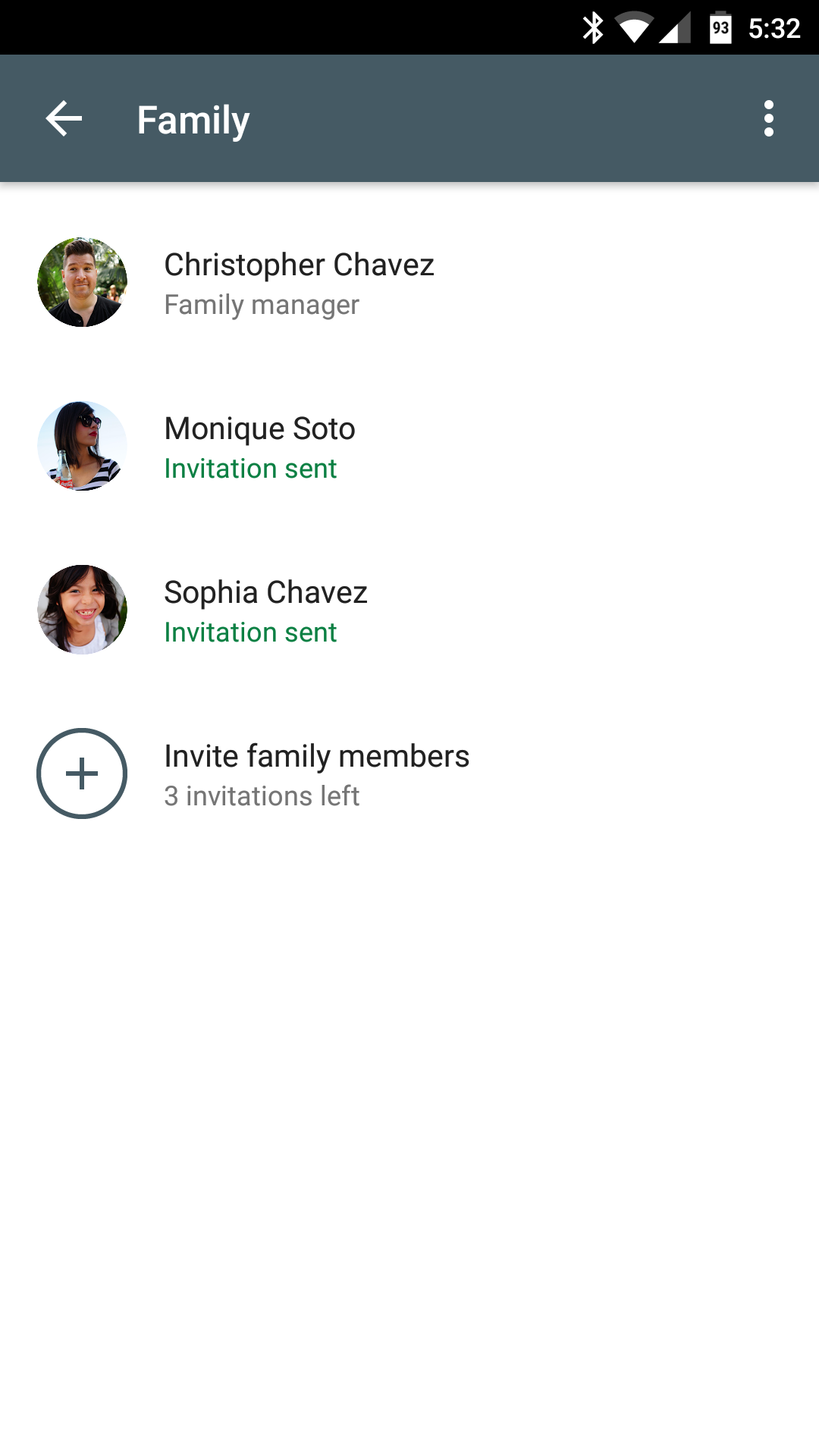
If you have ticked all the boxes, your family can enjoy all the benefits offered by your Family Library.
The administrator of the group (family manager in Android terms) will be responsible for any purchases made by their family members.
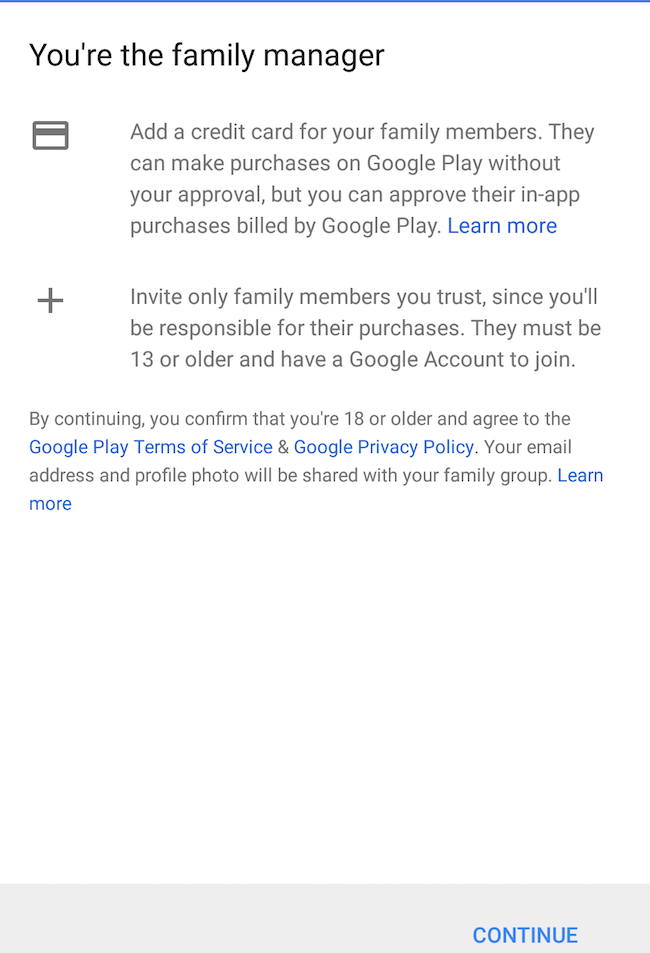 Adding and deleting purchases
Adding and deleting purchases
Open a desired section of the Play Store. This can be apps, games, movies and TV shows, or books. Select an item and then on the item’s page in the store, flick on the Family Library switch.
Likewise, to remove an item from your Family Library, open its page in the store and flick off the Family Library switch. The item will no longer be available to your family members.
There are certain restrictions, however.
Items that are allowed in your Family Library have a home-and-heart icon next to them. These items include:
Movies and TV shows
- Any movies and shows purchased before you set up your Family Library can be added without any restrictions.
- Any content purchased after you set up your Family Library can be shared only if it has been paid for using the shared payment method associated with the library, a Google Play gift card, or a promo code.
- If you have purchased a box set, you can add or remove only the entire box set.
- Rentals cannot be added to your Family Library.
Apps and games
- In-app purchases or free apps cannot be shared.
- Any apps or games purchased after 2 July 2016 can be shared. Any content you purchased prior to that date can be shared only if family sharing is allowed by the developers. To find out if you can share an item, open its page in the Play Store and tap READ MORE.
Books
- Books can be added to your Family Library if family sharing is allowed by the publisher.
- Samples, free books or rentals cannot be shared.
Music and periodicals
- Items purchased in Play Music or Play Newsstand cannot be shared.
ABBYY Tip: How to Get Rid of Paper Receipts
Budgeting is a serious matter. Especially when it comes to your family budget. In this case, paper receipts are your primary documents confirming your purchases. Many of us collect receipts and make our calculations at the end of the month. A recent survey has revealed that many motorists put all their receipts in the cubby box in their arm rest so that they know how much they have spent on fuel.

There are also the self-employed and owners of company bank cards, who are required to keep all of their receipts by law. The former need to keep their own books and the latter have to report their purchases to the company’s accounting department.
ABBYY FineScanner offers a high-tech solution to all your paper woes. Simply scan your receipts with your phone and make the app your central storage for all of your payment documents.
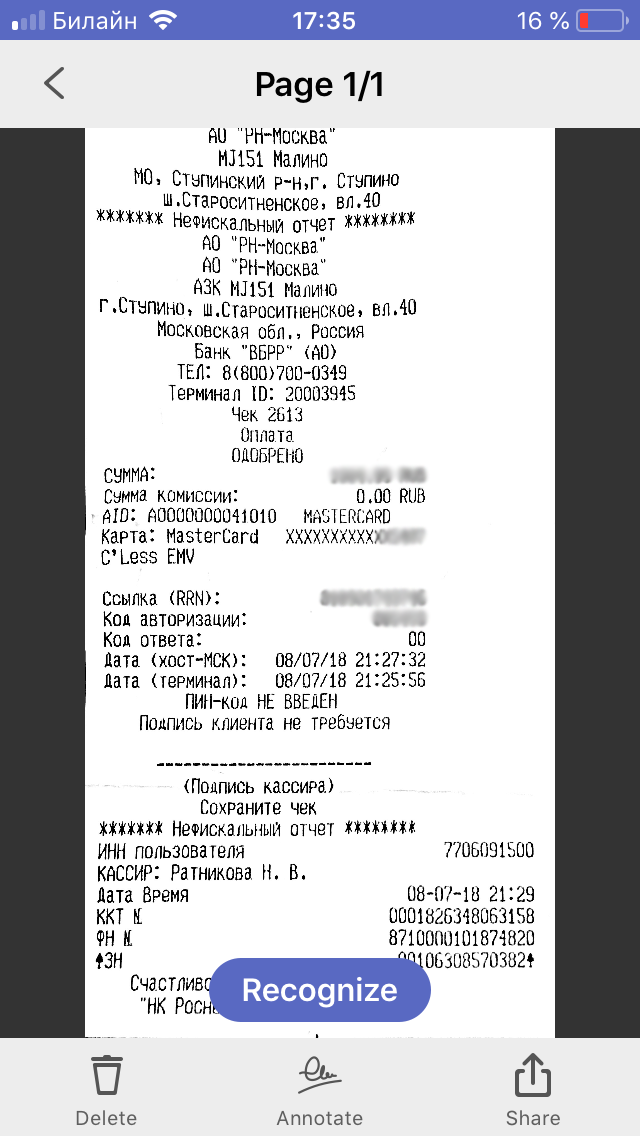 Once you have scanned a receipt, you can add a tag so that you can easily find or sort your scans at the end of the month.
Once you have scanned a receipt, you can add a tag so that you can easily find or sort your scans at the end of the month.
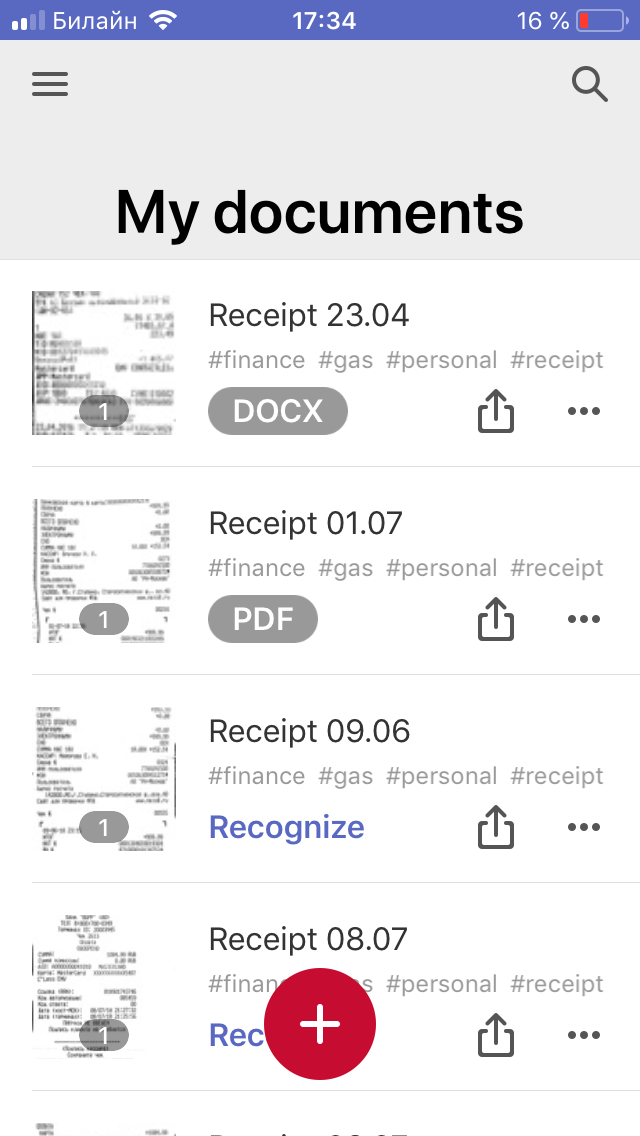
App of the Week: Screen Time
Unlike their parents, today’s kids spend most of their free time playing games on their phones and tablets. Gone are the days when kids used to play outside with their friends or enjoyed a family outing with their parents. Now its invariably gadgets, even in class or before going to bed.
If you think that your kid spends too much time staring into their phone, consider installing Screen Time, an app that lets you control your child’s device.
You can log in to your child’s phone from your own device to check how much time he or she has spent gaming or messaging. You can also set time limits on their phone activities.
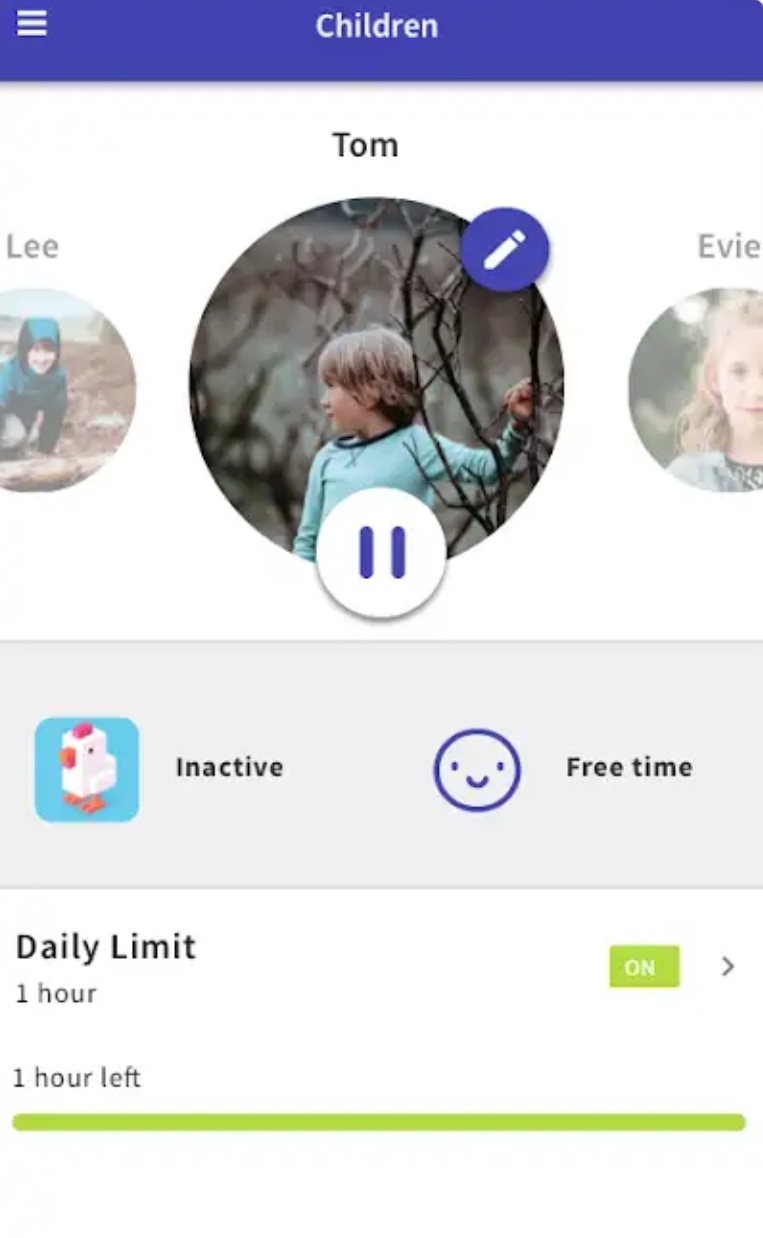 It takes just one tap to pause your child’s phone to remind them that there are other things to enjoy in life besides computer games.
It takes just one tap to pause your child’s phone to remind them that there are other things to enjoy in life besides computer games.
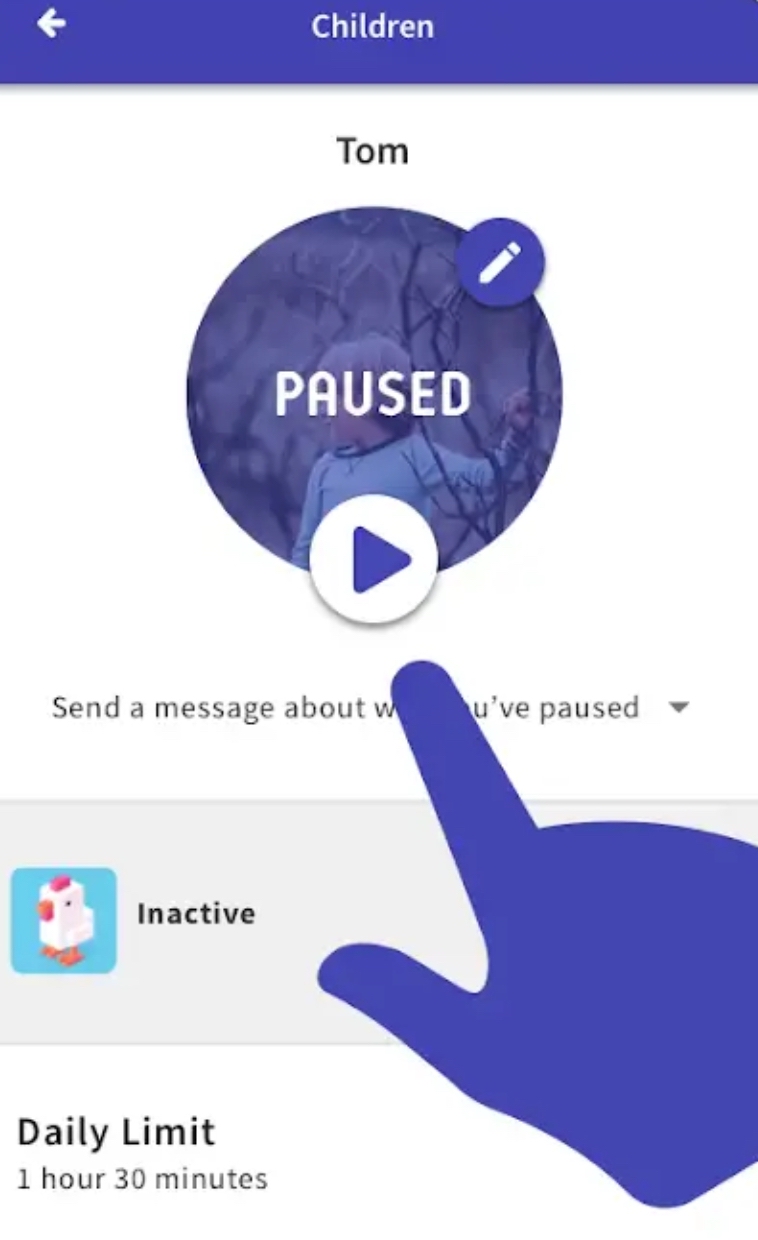
Scheduling is another useful feature which allows you to block the device for time periods when your child is at school or is playing outdoors.
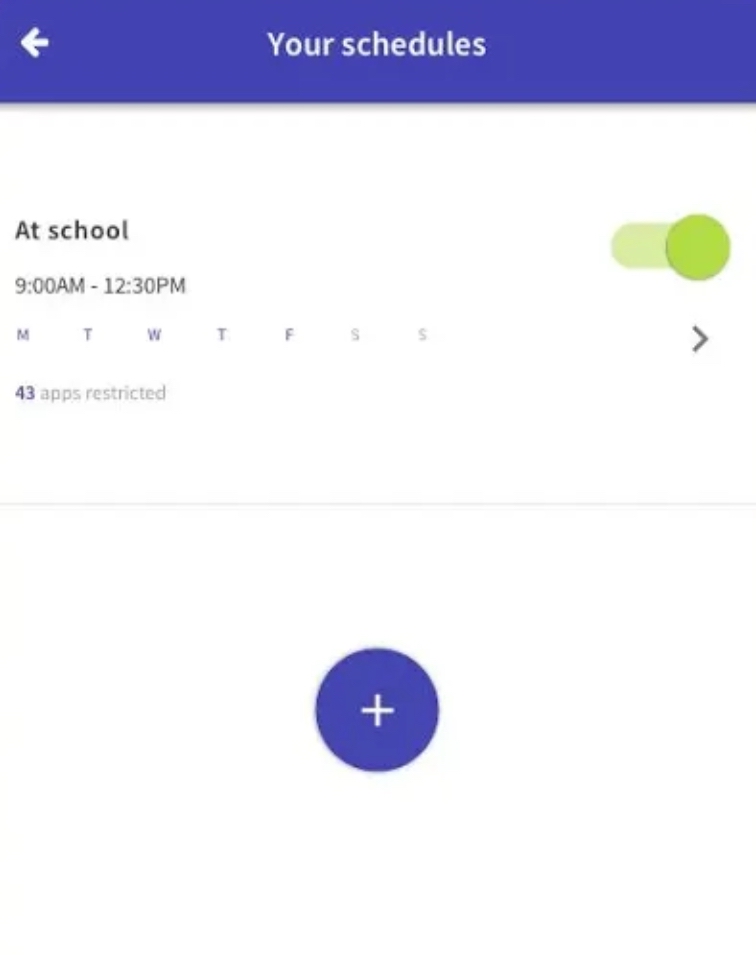
The app also allows you to set tasks for your child and reward them with additional screen time when the task is completed. For example, you can ask your kid to walk the dog before they can use their phone.
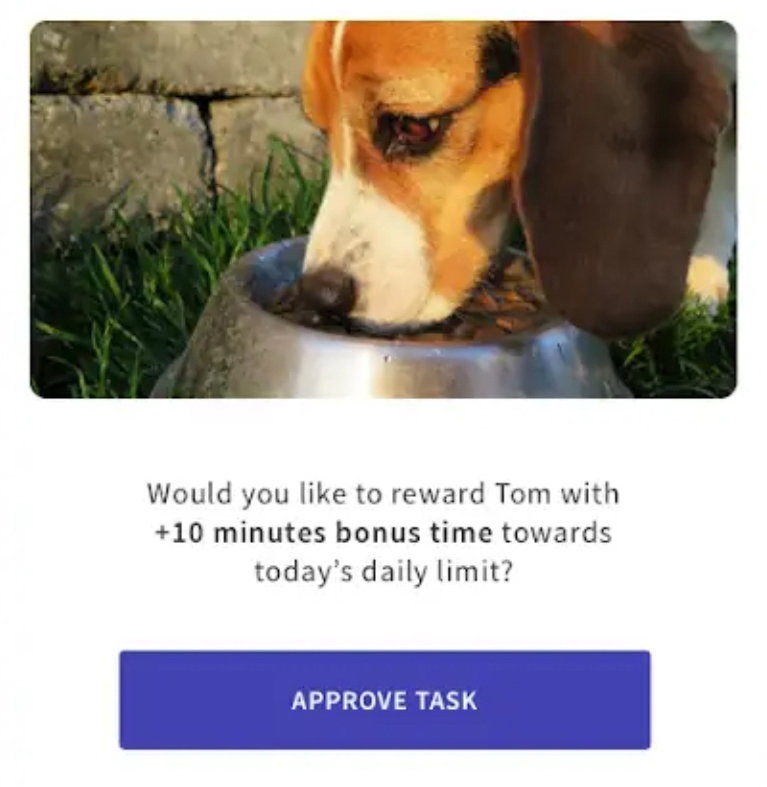
Naturally, the app will show you which apps your child has used and how much time they have spent in each.
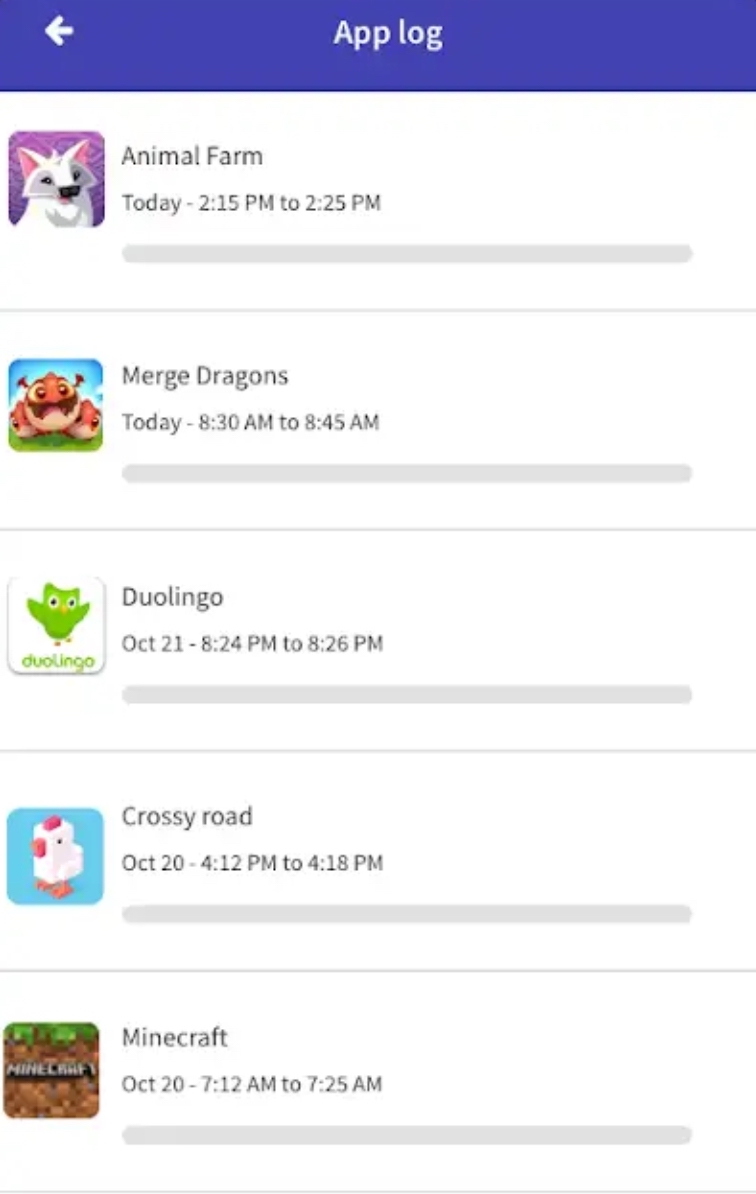 The app is not limited to any particular platform. For example, you can monitor iOS devices from and Android phone or the other way round.
The app is not limited to any particular platform. For example, you can monitor iOS devices from and Android phone or the other way round.
We should also note that a similar feature will be available in iOS 12, which Apply is about to roll out following its presentation on September 12. It’s called Screen Time and tells you how much time you have spent in each app on your device. You can also set time limits for apps, so that they become unavailable after you have spent too much time in them. You can unlock a blocked app with a pass code to make it active for an extra five minutes, after which it will be locked again. The phone will even count how many times you have picked it up or how many notifications you have received from each app. But all this magic is only available to users of iOS devices.
First-Hand Experience: Advice From a Colleague
By Lidia Kuznetsova, Designer
 How to make a movie with your mobile phone
How to make a movie with your mobile phone
With huge advances in photo and video technology, anyone can be a film maker today. You no longer need a bulky camera on a sturdy tripod to shoot in high def. Your mobile phone has a built-in camera which can produce video fit for the big screen.
There are many advantages to mobile movie making
- No lengthy preparations required
- You can make the entire movie yourself and on a low budget
- You can shoot in complex locations
- A portable camera means greater viewer involvement and trust
Ready to be a script writer, a director, and a camera man all in one?
Then here’s a few tips:
- Use dedicated apps like Filmic Pro or ProMovie. They record in 4K, which means that you will be able to show your video on truly big screens.
- To avoid jerky footage, use Osmo mobile tripods or their cheaper equivalents. If you don’t have a tripod handy, press your elbows firmly against your body and hold your phone with both hands.
- Hold your phone horizontally (unless it’s a very short video for Instagram Stories:).
- Invest in a small portable lighting kit.
- To record dialogue, use a clip-on or lapel mic.
- Don’t forget about copyright when selecting a soundtrack. Take a look around audio repositories for copyright-free music, or you risk to be banned on YouTube for rights issues.
Good lighting and good luck!
See you next Monday
P.S. You can find the previous issue of this newsletter here.
Russian
Subscribe for blog updates
- Scoring with AI: Key Takeaways from ABBYY's London AI Summit at Emirates Stadium
- Lifehacks and Documents via Email
- Paying With Phone, Editing Photos, and Writing Your Own Poem
