On Speeding up Smartphones, AR Business Cards, and Developing Habits
May 28, 2018
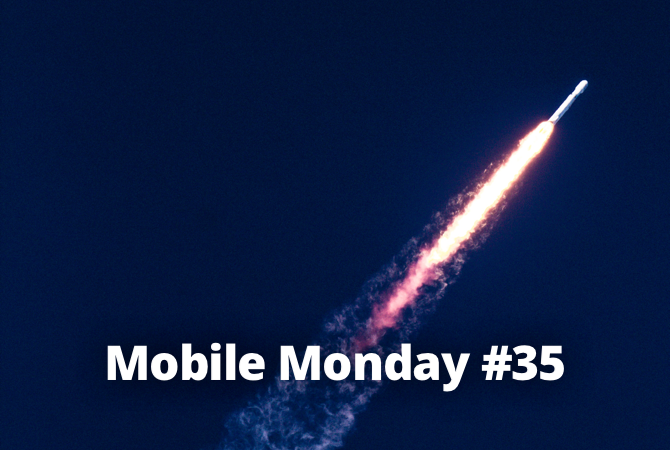
We all need to stay active and productive. So do our gadgets. Today, we show how to give your phone a boost, provide some tips on developing useful habits, and scan a virtual business card. Get ready for some magic!
iOS Tip: Speeding up Your iPhone
Apple has sure designed one of the most incredibly looking mobile OS on the market. Yet, with all visual features like animation, widgets and so forth some users noticed that the software became slower than usual. Fortunately, iOS includes a feature that allows iPhone users to improve the processing speed of their smartphones. To stop being annoyed by your slow device, follow the steps:
- Go to Settings > General > Accessibility.
- Move to the Reduce motion section and switch the toggle.
- While in the section, switch off Auto-play Message Effects.
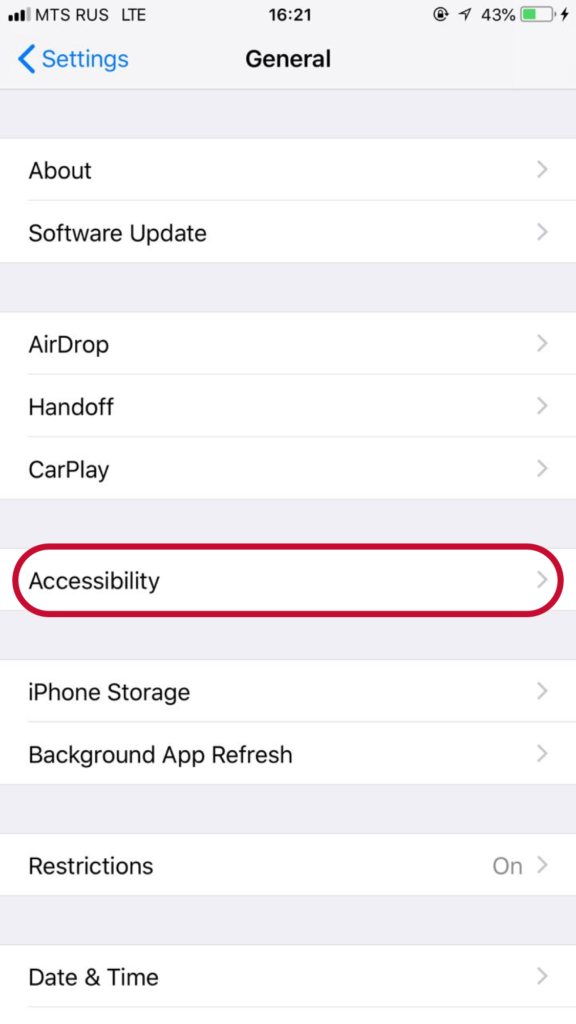
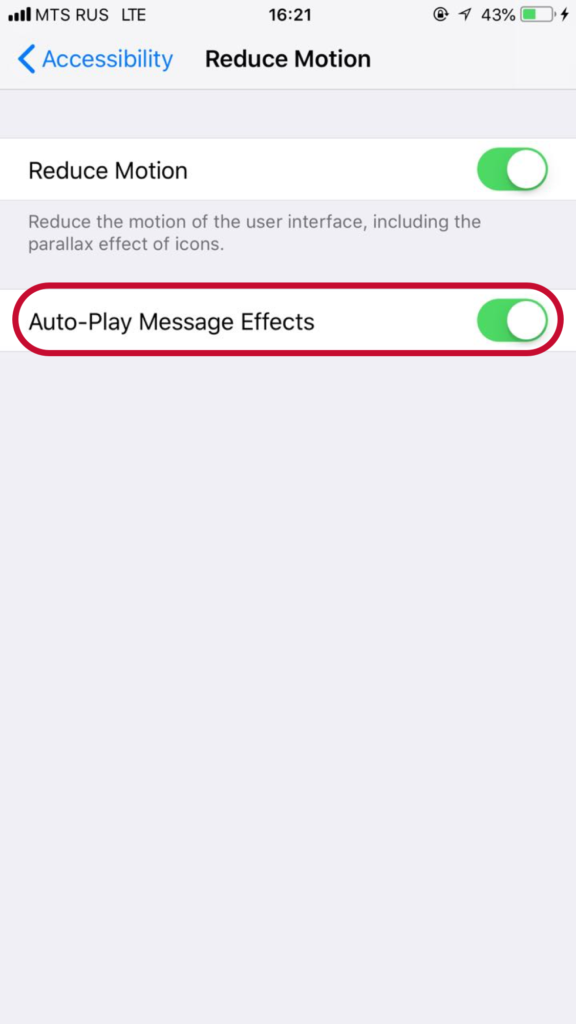
There you go! You will see the changes right away — animation will disappear and your phone will speed up. The effect is best observed when launching apps and opening a keyboard within apps.
If you want to keep fighting the slowdowns of your iPhone, delete unnecessary photos. Don’t store all your memories, rather sync them with iPhoto on your laptop or copy to your iCloud while erasing them from the phone itself.
The device is still slow? Try cleaning up cache in Safari. The browser stores some data when you surf the web. To do this, go to Settings > Safari and tap Clear History and Website Data.
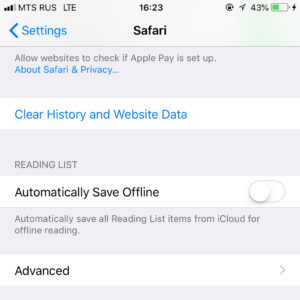
Would you care to make it even faster? Well, there’s only one option left then. The method of last resort here is to restore a backup that was made in the past—back when your device worked perfectly fast. If you do not remember how to restore the back up, consult with one of our previous issues. If you are disinclined to read the whole article, here’s how you do it in brief: connect your iPhone to your laptop, launch iTunes, select the copy that you wish to restore, and install it back on your device.
Android Tip: Speeding up Your Android Device
Much to our regret, performance of Android devices also declines with time. It inevitably happens with all intelligent top-notch phones. But don’t be sad, we discovered a couple of effective tips to speed up your smartphone. Read on.
For openers, check whether your phone runs the latest operating system. Users tend to forget updating their software, but they should! Smartphone manufacturers use such updates to fix bugs and errors that you might not even know about. We strongly recommend checking your firmware and keeping it up-to-date. This way you will ensure optimal performance of your device. To see whether your OS is the latest, go to Settings > About phone.
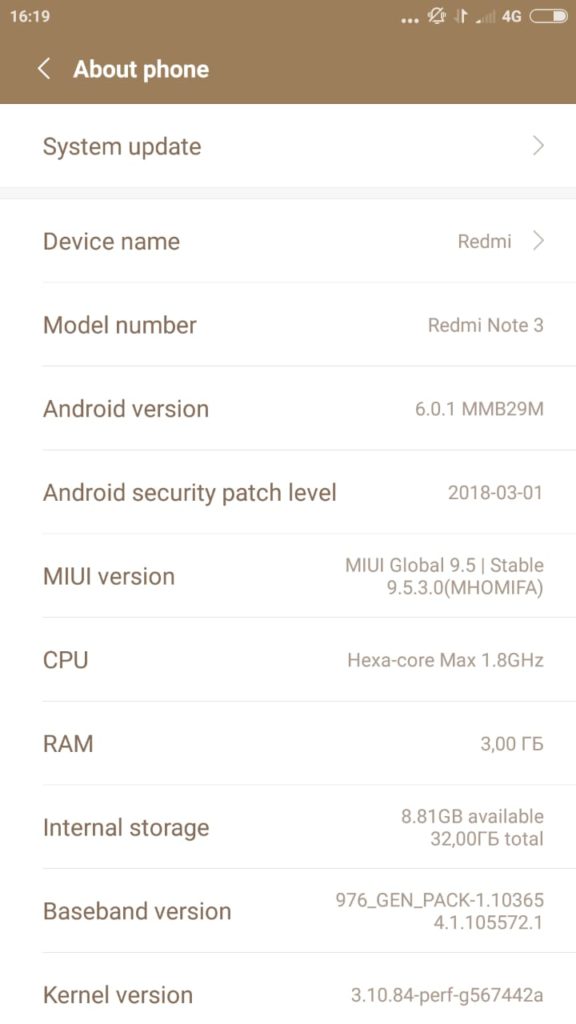
If your software is fine, try transferring data from your phone to an SD card. To do this, open Settings > Memory and migrate all your apps and media files to an external memory device. You can also try clearing app cache — this might also speed up your phone a tad.
Constant synchronization with services, background app refresh — all of this affects both your battery life and system performance. If you want to get rid of this annoyance, simply jump to Settings > Accounts and disable unnecessary features.
And the last thing that slows your phone down is unused apps. Most apps feature services that are launched together with the phone and access its memory. If you believe your phone has more important tasks to accomplish, close them down. Go to Settings > Apps > Active services and disable the services that steal from your phone’s memory. But be careful! You must keep system utilities running, otherwise your phone may stop working.
ABBYY Tip: Creating Business Cards out of Thin Air
Did you know that Business Card Reader is capable of creating a virtual business card right in front of you? Well, not a real one of course, we are talking augmented reality here. And by the way, there are not that many apps that employ augmented reality capabilities. Are you excited to try this out? Here’s a list of steps:
- Launch your camera in iOS BCR.
- Enable demo.
- Move your device around above the surface until a virtual business card appears.
- Scan and enjoy!
Note that this feature is only available in iOS 11 for iPhone SE, 6s, and newer.
App of the Week: Loop
Do you promise yourself to start a new life on Monday but never actually do? Try Loop — an app that helps to develop and maintain habits. Detailed diagrams and statistics show what habits have already been consolidated and what must still be worked on.
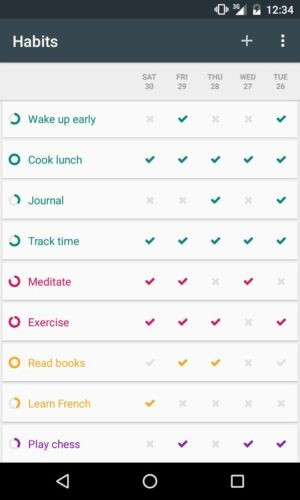
In addition to a convenient list of habits themselves, the app helps to calculate the “power” of your habits. Each repetition results in the stronger power and if you miss a day the power gets weaker. And a nice feature is that you can add a notification to each habit, so you don’t miss a day. The app enables you to mark as completed, skip or snooze the repetition of the action to consolidate the habit right from the notification.
The app is available on Android.
That is all from us for today! See you next Monday.
P.S. The previous issue is available here.
Subscribe for blog updates
- Lifehacks and Documents via Email
- Paying With Phone, Editing Photos, and Writing Your Own Poem
- Smartphone Hygiene, BCR Intelligence, and a Note-Taking App
