Phone and Driving, Geo Search, and Task Management
June 04, 2018
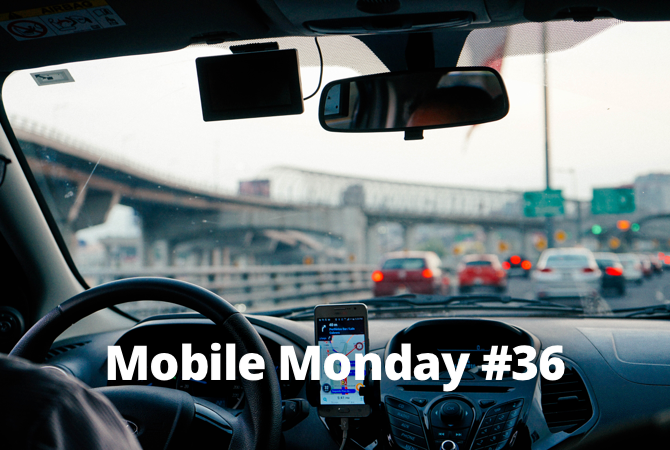
It’s very rare to see a car driver without a smartphone. Today, you’ll find a few tips that help drivers stay safe on the road. Also, you’ll learn how to find business cards by locations and manage your task efficiently.
Regardless of the type of smartphone you use, you must always remember to respect traffic rules and other drivers on the road. You may want to place your phone in a special cradle but it must not block the view of the road, dashboard, and airbag. If you are planning to rent a car abroad, try looking into the local traffic rules.
iOS Tip: How to Use Your iPhone at the Wheel
Drivers tend to use their iPhones as a sound system, navigation system or even dash cam. But how do you use it without putting yourself, passengers, and other drivers at risk? Here are a few ways to go about it.
Siri
Siri is always ready to call a contact, switch music, and build a route. If your car equipment is synced with iOS services, you can call the voice assistance by pressing a special button on your wheel. If you are not a proud owner of such system, simply say “Hey, Siri” and it will become activated. To enable the service:
- Open Settings.
- Move to Siri & Search.
- Switch all the necessary toggles provided on the screenshot and check the language, voice it will reply with, and other parameters.
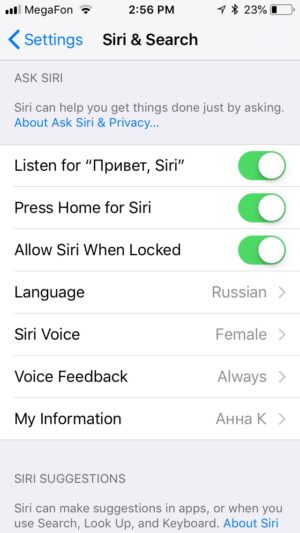
Do Not Disturb While Driving
Another useful feature that comes with iOS 11 is called Do Not Disturb While Driving. It allows iPhone users to block all incoming calls and messages so they may fully dedicate themselves to driving only. When the function is on, iOS sends a message to the caller saying that a driver is at the wheel and unavailable at the moment. The text of the message may be edited in settings as follows:
- Go to Settings.
- Switch to Do Not Disturbed > Activate.
- Select When Connected to Car Bluetooth.
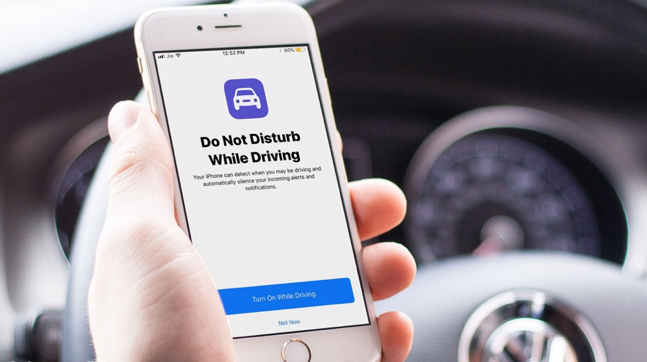
USB and Bluetooth
One of the options is to connect your iPhone to the car by means of USB or Bluetooth. This way you will be able to listen to your music and respond to calls. If you intend to use your device as a navigation system, it is best to place it in a special cradle on the dashboard.
CarPlay
And the last option, now for advanced iOS users. CarPlay is a simplified iOS that displays in your car in the familiar interface.

Use a USB cable to connect your device. When connected, CarPlay lets you access standard iOS apps and some third-party apps as well. It provides access to the microphone and audio system which is installed in the car. This way you will be able to build routes, receive messages, listen to music while paying attention to driving itself. It must be noted that CarPlay is supported by a limited number of cars.
Android Tip: Android Device at the Wheel
Do you want to know how to stay safe on the road with Android? Read on!
Voice Assistant
Android devices are keeping up with Apple and also let their user enjoy the benefits of a voice assistant. To enable Google Assistant, simply say “Okay, Google” or press and hold the Home button.
To enable the Google assistant, you must:
- Open the Google app on your Android device.
- In the bottom right corner, touch the Menu icon, then Settings > Voice > Voice Match > Access the voice match to recognize "Ok Google".
- Select when the smartphone should respond to this voice command.
In-Traffic Reply
Another way to use your smartphone efficiently without any risk to your health is by launching — an app that works just like the Do Not Disturb functionality in iPhone. This app blocks incoming calls and messages and sends the In-Traffic Reply saying that the driver is at the wheel and cannot talk at the moment. The app supports Facebook and WhatsApp messengers. It is also capable of measuring car’s speed and turning itself on while displaying a notification at the same time.
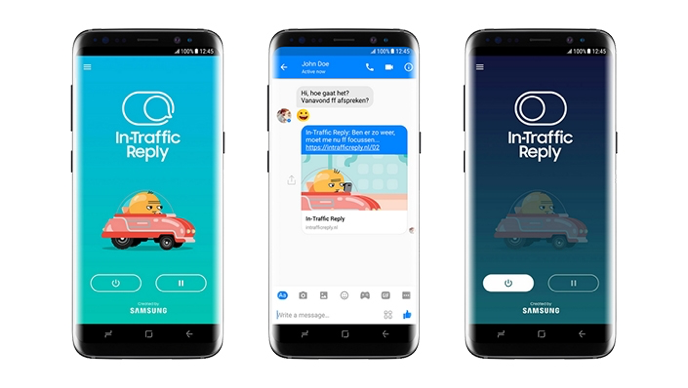
Android Auto
Another way to make use of your device while on the road is Android Auto. This app shows your phone’s functionalities on a car's display not worse than Apple’s CarPlay.
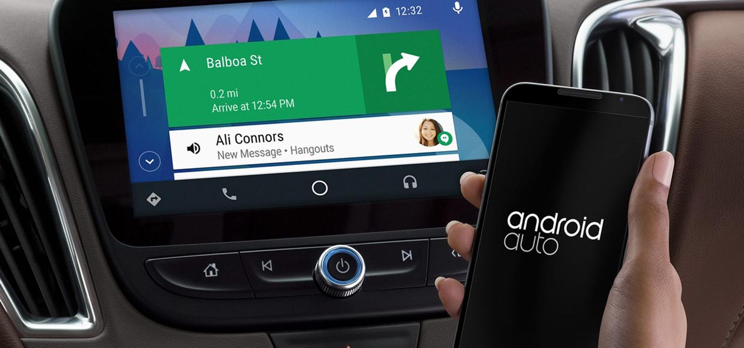
With Android Auto, you can put your caller on speaker, listen to messages, control your music, and build routes. The advantage of this app over its competitors is that it allows you to use its functionality regardless of whether your car supports this system or not. If your car does not feature a screen, simply place it on the dashboard-installed phone-holder and use the system via your device. The app has a user-friendly interface with large icons and navigation tips.
ABBYY Tip: Location-Based Search for Business Cards
Did you know that BCR iOS is able to search for scanned business cards not only by date but also by the location where these cards were scanned? It comes especially handy when you remember getting acquainted with a person, say, at MWC held in Barcelona but the name or the company…well, it doesn’t ring a bell. Use the location-based search to find them:
- Launch BCR.
- Click the magnifier icon in the top-right corner of the screen with the list of business cards.
- Select On the Map.
- Voilà! All your business cards will display on the world map grouped by places you scanned them. You can also click the number on the map and check what cards where scanned there.
Bear in mind that this feature only works if you have allowed access to your geographic location in settings. To check whether the access is enabled:
- Go to Settings.
- Select Privacy > Location Services > BCR.
- Make sure that you have marked While Using the App option.
App of The Week: Evernote
Evernote is a powerful digital notebook that lets you take your productivity and organizational skills to the next level. Evernote can be installed on your computer, Android or iPhone and is also available as a web version. With Evernote, all your notes are available on any device and are synced between them.
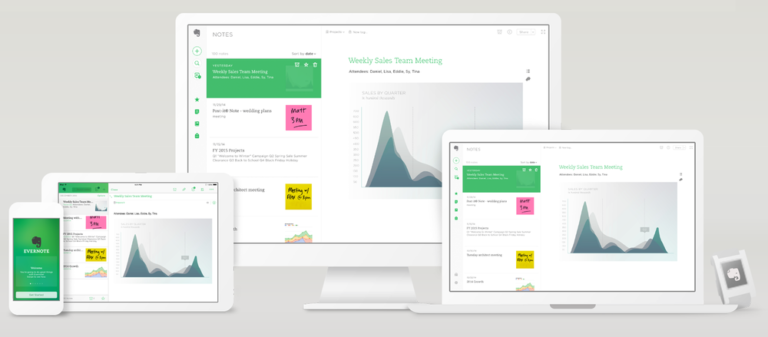
Evernote allows you to create theme-based notepads, for example, one for your household chores and the other for your work-related matters. Notepads support notes of different types: with links, lists, tables, attachments, and audio files. Let us suppose you have a flat renovation coming up. One notepad may be dedicated to everything related to the upcoming process under the #renovation hashtag: scans of contracts with contractors, links to design solutions, your cost estimate, to-do lists, a work plan, photos of items that you liked on the internet, etc. This will save time when you will need the-phone-of-that-plumber-that-you-saw-on-the-internet.

One of the most incredible features in Evernote is called Web Clipper. Simply add the Evernote plugin to your browser, click a button, and all the contents of a web page will be saved to your notepad.
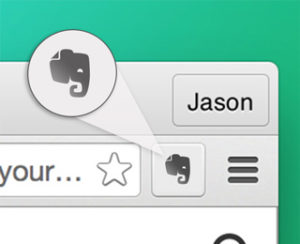
For businesses, the company offers Evernote Business which is designed for teamwork, project management, and storing large amounts of working data.
Want to learn more about Evernote? Visit their Youtube channel, check use cases and read customer stories.
First-Hand Experience: Advice From a Colleague
By Anna Boyko, Marketing Consultant

Summer is just around the corner and all I want during weekends is leave the city and go camping. I love organizing such events and today I’ll share with you how to arrange a perfect picnic. I believe that there are few things that make an excellent get-together, these are a good mood, positive attitude, and tight-knit group. Now let’s drill down to more details.
Time and Location
The difficult part is to get everyone together. Find appropriate timing for everyone is no easy task. Don’t forget about location too, it also depends on why do you intend to get together.
For example, if you are a fan of leisure activities, it’s best to find a spacious place where you will be able to play badminton, soccer or probably frisby. If you pursue a couch potato lifestyle and your friends are no different, find a nice gazebo and play board games or simply enjoy the fresh air.
Food
For me, this is the most significant part of the gathering. Here I have a few appetizers that I always take with me:
- fresh fruits and vegetables,
- snacks (potato chips or cookies),
- quesadilla (a Mexican tortilla with chicken),
- sandwiches (ham and cheese, veggie with pesto or with cream cheese — my favorite),
- tartlets (mushrooms and chicken),
- light salads (Greek, avocado and rocket salad, radish),
- chicken shish kebab;
Beverages
- water,
- cucumber and lemon lemonades (really freshens you up!),
- and a classic;
Accessories
- big rug and blanket,
- small cushions,
- eating utensils,
- tissues and wet wipes,
- umbrella (can come in handy),
- medication (take painkillers, intoxication remedies, and antiseptics);
Entertainment
Think through what you will be doing during the picnic. I myself love entertainment activities, board games like UNO, Mafia, and Taboo/Activity, badminton, volleyball, dodgeball, frisbee... well, basically activity of any kind! I also adore association-based games, they are perfect for large groups of people. And by the way, if you actually made up your mind to opt for a picnic, fly a kite, that’s something everybody loves!
Also, remember to take a trash bag and don’t litter. Have a great and productive week ahead!
That’s all for now, let’s meet here next Monday!
P.S. To read the previous Mobile Monday, click here.
Subscribe for blog updates
- Lifehacks and Documents via Email
- Paying With Phone, Editing Photos, and Writing Your Own Poem
- Smartphone Hygiene, BCR Intelligence, and a Note-Taking App
